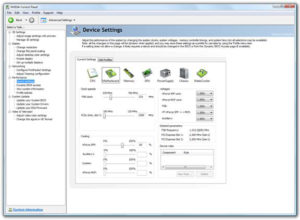The degree to which the Meltdown and Spectre vulnerabilities could affect you is just too scary to imagine. What if you lose your passwords, the encrypted information stored on your CPU and all your personal photos and emails?
If it sounds horrible and terrifying, it actually is—Meltdown affects all Intel-based CPUs while Spectre refers to the entire AMD and ARM processors available in the market.
In short, these serious vulnerabilities could actually affect all kinds of desktop CPUs, laptops, and even smartphones. It could affect your privacy in its entirety, impacting both your professional and personal well-being.
While manufacturers are doing their best to safeguard their customer base from these threats, you can actually protect yourself against them as well by following this step-by-step guide made for various devices that you might use.
Step 1: Update Your Device
According to reports, all Intel processors released since 1995 are affected by the issue which essentially means almost every PC running in the world is vulnerable.
Before you panic, it is important to know that while the Meltdown and Spectre flaws have been identified, there are no hacking attempts so far using them. Still, you should follow the necessary steps to avoid a cyber attack in the future, should you be faced with one.
After Google security researchers made this discovery, Microsoft was quick to spring to action and release an emergency Windows update. Microsoft has released updates offering security patches all major Windows versions including Windows XP, Windows 7 and Windows 10.
Apple has also released a supplemental update to address the security flaws that could affect macOS devices.
Upgrading your operating system can be done manually or automatically, based on your current settings.
Here’s what to do for Windows devices:
- Head to the control panel/settings in your Windows operating system.
In Windows 10, if you type it into the Cortana box found on the left-hand side, it will immediately lead you to the page.
- Click on Update & Security to open it.
In Windows 7 and Windows 8, just search Windows Update and it will directly land you on the respective page to upgrade your operating system.
- Click on “detect update” if it doesn’t show an update file already.
- Download the update immediately.
Since the update is coming from a verified source (the operating system itself), you don’t have to worry about running it through any security checks.
- Proceed to install it on your PC.
This step assumes that you have an Intel PC, as most users do. Still, the update will work for AMD machines as well.
NOTE: Some users—especially those who are affected by AMD’s Meltdown flaw—have suggested that their antivirus program didn’t allow the update to be properly installed. The patch, when installed, created issues leading to the “blue screen of death” and “boot up error” issues for AMD computers. Microsoft temporarily stopped the rollout for Meltdown-affected computers but later fixed it with another patch.
Step 2: Don’t Download Updates from Third Parties
If you are going to install the Windows update, don’t try to install it from the Microsoft store or any other third-party website.
- Wait for the company’s official rollout to fix the security flaws pertaining to your particular hardware.
- It should be notified on your Updates & Settings page, so check there first before doing anything else.
A lot of fake Meltdown and Spectre patch websites have popped up online, prompting users to install files that could inject malware or spyware onto your computer.
Step 3: Update All Software Programs
- Check for the latest firmware version for your PC.
Intel has released updates for more than 90 percent of processors being used by customers around the globe. By this time, you will probably have an update waiting for you in your computer, and it should cover all processors released in the past five years.
You can’t access them directly from Intel but it will be delivered through your manufacturer—be it Dell, HP or any other company.
- Make sure your browser is updated to the latest version.
- Apple Safari, Mozilla Firefox, Internet Explorer and other major browsers have already rolled out their updated versions.
- Google Chrome is set to release a comprehensive update by January 23.
- Make sure your antivirus program is updated and running. This is your first wall of defense against any threats.
Step 4: Update your GPU Drivers for Nvidia and AMD
 Download Nvidia Control Panel or AMD control manager in order to get the latest updates pertaining to the Meltdown and Spectre vulnerabilities.
Download Nvidia Control Panel or AMD control manager in order to get the latest updates pertaining to the Meltdown and Spectre vulnerabilities.
Nvidia has already released a series of updates for their GeForce, Quadro and NVS lineup of hardware to prevent against Spectre attacks.
- All AMD GPUs should also be running their latest version:
- Go to the control center.
- Click on “check updates.”
- Install the newest version.
- Additionally, update all your additional software related to your SSD, printers, sound cards and other applications you might be running.
When all programs are updated to their latest version, they’re protected against the vulnerability.
Step 5: Defend your Android Smartphone Against Spectre
Google’s “Project Zero” lab was the first to find the Meltdown and Spectre security flaws. As such, they released the update for Android smartphones first. Apple has also released an update for iOS devices.
Here are some important points of advice for securing your mobile phone against the threats:
- Always install the latest update rolled out by Google through the official website.
- When you install a new app from a new app developer, check what kind of permission if it asks. If the app asks too many permissions, it is probably not worth taking the risks because most essential apps aren’t that tricky to use.
- Use Google Chrome on your Android smartphone, which is considered safe for now.
- Be a proactive user and stay smart for a couple of weeks until the vulnerabilities are fully ironed out on all platforms.
At the end of the day, it’s the user who has to decide which programs to install, and to be alert if a random software asks for your permission.
Get the latest updates on Meltdown and Spectre, carry on with your regular activities (with awareness of your security) and let the manufacturer take care of the rest.