
Pokemon Go PC is by far the most in-demand game at the moment.
Especially if you like social games.
But Niantic Labs (Pokemon Go developer studio) did not make the game for PCs.
It only designed the game for smartphones and for good reason.
The studio thought more people on earth had access to a smartphone rather than a PC.
Indeed, the majority of us own Android or Windows smartphones.
No doubt, we do not just use these gadgets to make calls and send texts.
But, they are also entertainment devices. You’ll hardly come across any smartphone user who hasn’t installed a game.
Notwithstanding, there are hundreds of games in the Google Play store for Android users.
And, Store app for Windows users. Over the past few months, Pokemon Go has been and is still a trending game.
I’ve played this game and trust me; it is an augmented reality game.
In other words, this game brings the dearest Pokemon to life!
A Brief History of Pokemon Go
First, it is a free-to-play game.
Second, it is developed by Niantic for Apple Watch, Android, and iOS tools.
It means there is no Pokemon Go on PC.
Third, the collaboration between Niantic and Nintendo led to the development of this game.
As a result, it got inaugurated in some countries in July 2016.
Basically the game wants you to use your mobile device GPS to track down, capture, and battle simulated creatures.
These virtual creatures are the Pokemon. They do appear as real when playing this game because Pokemon Go PC 2017 is an augmented reality video game.
Still, upon its release, it enlisted mixed reactions. Some criticized it while others praised it.
Even so, it became trendy. As a result, it was the most profitable and used mobile app in the year 2016.
It has been downloaded more than 500 million times.
Since its inauguration, Pokemon Go was only available on Android and iPhone.
If only one could play on a desktop computer right?
Good news! You can now play Pokemon Go PC on the computer, though.
But, the process of configuring this game on your computer is not a bed of roses.
You don’t need to worry anymore, I’m going to take you through a step-by-step guide on how to play Pokemon Go on PC.
What You Need to Play Pokemon Go on PC
First, you need a computer – you guessed it, right?
Second, you need this article.
In other words, you need to make use of a technique called GPS spoofing to play Pokemon GO outside US.
But, remember spoofing is a violation of this game’s Terms of Service. Read more here.
So, use it at your risk knowing you can get a temporary ban.
If not, you will get a total and permanent ban from the game.
Above all, you need to download the following files. Not one, but several of them. So, here we go:
First, install BlueStacks Player on your PC.
Let’s talk a bit about the Pokemon Go BlueStacks 2017.
It is one of the best Android emulators to date.
To download BlueStacks Player, follow this link.
The procedure of installing this Pokemon Go Bluestacks player is easy. Follow the instructions and finish the setup.
Now, once you finish downloading, don’t launch Pokemon Go BlueStacks 2017.
 You need to download extra files so as to initiate the process.
You need to download extra files so as to initiate the process.
Also, set up your Google account if you do not have one already.
In the long run, it will help you connect to the game faster – and as a matter of fact, you will need it to log into the BlueStacks app on your first run.
Second, you need to download KingRoot APK and LuckyPatcher APK.
To install these two apps, open BlueStacks. Then, click on the APK icon on the left. KingRoot will connect automatically.
Alternatively, you can download KingRoot version for windows below.
I’ll talk about how to download LuckyPatcher later. So, keep reading. These two apps are critical.
You need them to gain root access on BlueStacks player. As a result, you’ll install the app as a program app.
Third, download Mock Locations.
This app is responsible for faking GPS path.
Get it here. Also, you need Developer Option Tool APK. The Developer Option Tool APK link is right here.
Finally, download and install the latest Pokemon Go PC Desktop App – do not install or run it for now, though.
Save these files anywhere you want apart from the Mock Location. Save it on your PC in the Documents folder I’d say.
First Step: Install and Run KingRoot
Open the Pokemon GO BlueStacks 2017 application. Now, navigate to the APK signal (on the left of your screen). Open the specific APK file on your desktop. Finally, KingRoot will automatically get installed.
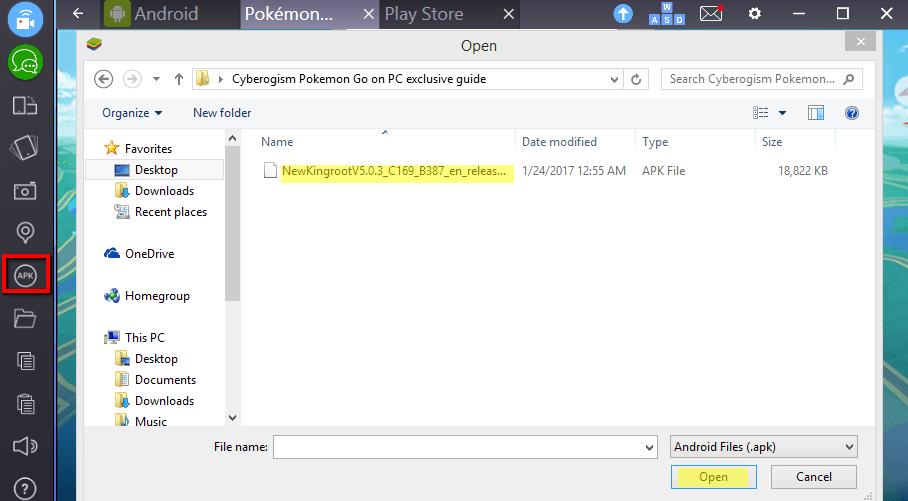 Now, you have installed KingRoot, right? Scroll down to the page and find Try it. Click it and then click, “Fix now”.
Now, you have installed KingRoot, right? Scroll down to the page and find Try it. Click it and then click, “Fix now”.
If a security index gets displayed, hit “optimise now” button. Finally, close the KingRoot. You no longer need the app again.
2nd Step: Restart the BlueStacks
At this point, to get Pokemon Go on PC, reach the top-right hand corner of your screen.
Click on cogwheel and hit Restart Android Plugin or it should just be restart.
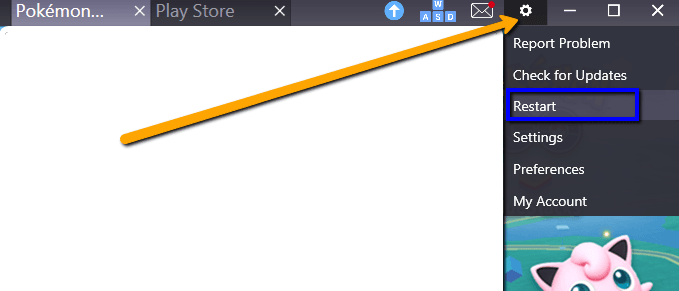 Now, this will restart the BlueStacks App Player.
Now, this will restart the BlueStacks App Player.
Don’t forget this process.
You’ll need it again at some point.
At this stage, you need to copy files from Windows.
To do this, click on the folder icon in the BlueStacks sidebar on the left. Then, open FakeGPS.
But, you don’t need to finish this action using any app. It should get copied to BlueStacks.
Now, click a random background spots to close the selection window.
Third: Install Lucky Patcher
The installation process is like that of KingRoot.
Proceed to the APK on the left side of the BlueStacks Window.
Then, choose the APK file on your PC (remember you downloaded it with all other files when we covered “what you need” section above?), and it will install.
When you open Lucky Patcher for the first time, tap on Allow for the app to run.
Once inside the Lucky Patcher, head to the Rebuild and Install at the bottom right.
Now, go to sd card then, Windows then, BstSharedFolder. At this point, choose the APK file for FakeGPS. Now, Install as a System App. Click Yes to confirm.
To apply these changes, reboot the BlueStacks.
To reset, you can either Restart Android Plugin or click Yes – check above in the second step if you forgot how to restart Bluestacks.
4th Step: Install the Pokemon Go PC APK
Now you need to install Pokemon GO PC apk that you downloaded alongside all other files already, do not run it yet, though.
Next: Check Location Settings
With a bit more effort, you can play Pokemon Go PC on the computer from anywhere – we are very close!
In BlueStacks, hit the cogwheel at the top right. Go to settings, then, Location. While you do this, set the mode to High accuracy.
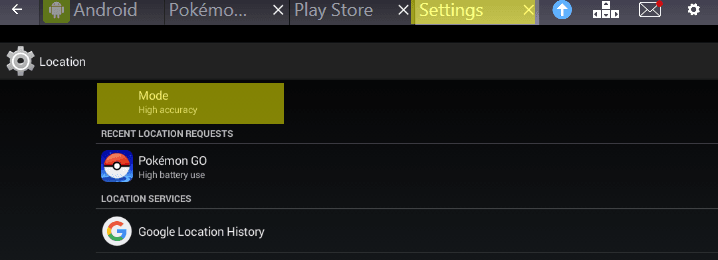 Still, alongside it, disable your Windows GPS since it can mess with BlueStacks.
Still, alongside it, disable your Windows GPS since it can mess with BlueStacks.
If you are on Windows 10, press the Windows keys + 1 to get access to the Setting App. Now, head to the Private Settings>Location and, make sure the location of your PC is off.
In other Windows versions, go to Start Menu and then search for the “location”. If the feature is available, disable it!
Finally: Set Up FakeGPS
Now, to set up FakeGPS Pokemon PC download, go to the LuckyPatcher (you need to install it using the install apk button in BlueStacks, exactly how you installed Lucky Patcher). Find FakeGPS within the apps list. If you are not able to see it, relax.
Scroll to the bottom and find search to see FakeGPS.
From here on, choose Filters at the top right.
Check the System App and click Apply.
Now, hit FakeGPS from the list. Select Launch the App.
A new window will show up explaining on how to use it.
Read through the instructions and click OK to close the window.
Now, click the three-dotted button found at the top right. Then go to Settings> check the Expert Mode. Ensure you read the warning text. Then, confirm.
From here on, click the back arrow to get back to the map.
The arrow is at the top left.
Now, select the location of Pokemon Go PC BlueStacks.
You can select an area close to your real spot or your preferred location.
Also, you can opt for a largely populated place.
Once you have chosen the area, click the entry and select Save to add the location to your pick.
Now, click on the orange play icon at the bottom right for the fake location to take part.
If you are unable to get away with LuckyPatcher Fake GPS, simply install the Fake GPS app (link to the apk provided above already) and use it.
On top of using a GPS spoofing app, I’d recommend you to use IPVanish VPN too – it is the easiest way if you want to go beyond your GPS location and catch Pokemon from anywhere around the world.
Hurray! Are You Ready to Play Pokemon Go PC ?

Now that you have downloaded and installed all these files, you are ready to play Pokemon Go on PC.
Well done! On several occasion this app takes the time to launch but, that is okay.
From here on, set Pokemon Go PC just like you’d have an Android or iOS gadget.
In other words, you can login using Google.
Then, the software will load the previous setup Pokemon Go account.
But, that is if you have configured one to your Google account.
When Pokemon Go PC desktop app launches, you should be in the same location you engaged.
But, if Pokemon Go PC tracker does not identify your location, head back to FakeGPS. It’s in the Lucky Launcher.
Choose a place on the map and engross fake site again.
Note that every time you move to a different location; you need to go back to FakeGPS and capture a new fake spot.
So, it’s convenient that you set a few places.
They will aid you to go side to side between Poke Stops.
Avoid long-distance map jumps.
Why? It can reveal GPS spoofing. As a result, you’ll expose yourself to Pokemon Go PC BlueStacks ban.
In the meantime, don’t turn off your camera.
The app will prompt you to turn off AR mode if the first Pokemon gets detected and, your camera isn’t working.
If asked, just click yes. It will result in catching the Pokemon in the practical habitat.
A Summary of the Above Procedure
Download and install BlueStacks player on your desktop.
Follow the instruction to finish the installation.
After installing, select the location icon.
It will take you to the location app map.
Choose the place you would like to be in the game.
Do this by double clicking and setting the pointer
Once you’ve chosen your location, click the orange play button in the bottom-right.
Now, click X to reboot the app. To fix your position, start it again. The place might get maintained automatically.
After selecting the location and clicking Options,> Reboot Android Plugin.
At this point, it’s trivial for the locale that is new to assess the knock.
Use your computer keyboard using the following keys. W, A, S, and D to navigate the map.
And yes, you can use the shift key + WSAD for the persona to move fast.
Bonus: Some Troubleshooting Tips for You
How to Resolve BlueStacks Issues on Pokemon Go PC 2017 Desktop Version

How can you catch fix crashes when catching Pokemon Go?
In case you encounter any problems, follow the instructions below:
Establish the Pokemon Go PC 2017 on BlueStacks Pokemon Go on PC/desktop.
Then, go to the Settings > Account and remove Google account. In my opinion, this is a tedious process.
You’ll need to enter your account credentials every time you quit the game. Even for a short period.
Still, every time you meet a crash, you have to repeat this process.
In case you come across a “Failed to detect location” error, follow the steps below to fix it:
Change your GPS to High Accuracy then, move your area on Fake GPS.
Now, restart Pokemon Go. If this guide doesn’t work, try the following one.
Disable the AR.
If everything crashes or freeze,
Disable the camera.
Go to the Run> then, key in REGEDIT. Go to HKEY-LOCAL-MACHINE > SOFTWARE > BlueStacks > Guest > Android > Config.
Now, click camera. Then modify to decimal. Now, change from one (1) to 0 (zero) and save.
What if Poker stops are not working? Or Pokemon fleeing after 1 Pokeball?
The reason to this perhaps would be that you went too fast (travelled fast). As a result, you got a soft-ban. Don’t panic; it will last for an hour.
What if your player continues teleporting between positions?
You need to download an app called Disable Service.
It is on Google Play, and you can download it here.
Root it then, search for Service then Press Fused Location and deactivate it.
Now, click Settings at the top right bar. Then, restart the Android plugin.
When you get a grey screen while starting Pokemon Go PC 2017 either,
Shut the BlueStacks only and restart.
If not, delete BlueStacks and repeat the above instructions to install it again.
An Alternative: Play Pokemon Go PC on Desktop using Nox App Player
If you don’t have the time or are unable to get outside via the BlueStacks method, you can still catch Pokemon using Pokemon Go PC 2017 Nox.
Follow the laid downs steps on how to play Pokemon Go on Mac and Pokemon Go PC 2017 for Windows:
First, download the Nox application for your computer. If your tool is a Mac, download Nox application for your Mac.
Follow the link below to get these apps for your respective device.
Second, launch the Nox App Player for Pokemon Go PC 2017 for desktop/computer version.
Pokemon Go PC 2017 symbol will get displayed on the first Window – wait for a couple of seconds.
Third, click the Pokemon Go PC 2017 symbol.
Finally, log in using your Google account and start to play.
Admittedly, this Pokemon Go PC 2017 emulator is slow compared to BlueStacks.
When starting the app and while inside the game, it’s a bit hard to capture the Pokemon.
Still, the location switching feature seems not to work well.
Even so, the experience is thrilling if successful.
Moreover, in any case, if a white map gets displayed and you can’t leave the default location, shut the Nox App Player.
Add your preferred coordinates manually.
To achieve this, right click on the spot on the Google Maps > what’s here? Under c://Users /<username>/AppData/Local/Nox/conf.ini. Afterwards, you can stroll around using your keyboard navigation. So, you don’t have to switch location that much.
So, you don’t have to switch location that much.
Using the keyboard, you are the player in the game to move around using the WASD (the actual keyboard keys, just for clarity’s sake).
You are the one to control the character. And, if you want to have a clear picture, change the blur.
And, if you want to have a clear picture, change the blur.
To Select Worldwide Location
On the sidebar, select places. Pull and pin yourself everywhere on the chat. Then, click OK in the bottom bar.
Now, you play Pokemon Go PC 2017 on your computer and catch as many Pokemon as you can!
How to Show off Your Collection
Of course, you will want to display how many Pokemon’s you have captured right?
Even me, I’ll want to show my expertise in this game – it feels good, do not know why.
For this reason, reach out to Twitch.tv network which is a social gaming website.
Here, you will find millions of live streams each day.
So, you can also showcase your latest catch to millions of Pokemon lovers.
Use the BlueStacks 2, press the button and share all the Pokemon you have captured
Enjoy the Beauty of this Game
No doubt, this game is addictive. Keep in mind; the game is about exploring the world.
So, as you enjoy Pokemon Go PC 2017 live map on your computer, don’t get so mad when you engage in complex battle. Still, you have to;
1) Look a far and full to get Pokemon and Items – explore side lakes for Water-type Pokemon.
Make trips to PokeStops or get to Museums, historical markers, and art installations.
Moreover, visit monuments to store more PokeBalls and other essential items.
2) Intercept, hatch, expand and more – to level up, catch more and powerful Pokemon to complete the Pokedex.
Add more collection to your stock by catching more Pokemon Eggs basing on the distance you walk. Catch more of the kind and help your Pokemon evolve.
3) Take on Gym Battles and protect your gym – your Hitokage will develop to Chameleon. And then, Charizard, skirmish and defeat your gym. So, find against all newcomers.
Points to Note
- Pokemon Go PC 2017 is an app that is free-to-play.
Besides, it offers in-game purchases. Still, it is most effectual on smartphones. Not tablets - Compatibility with tablet devices is not guaranteed
- For tools without GPS power, compatibility is not guaranteed.
Also, regarding devices connected to Wi-Fi only, it may not run on them - To get accurate location information, play while you are attached to a network
- This app may not run on some devices even if they do not have compatible OS version installed
Pros of Pokemon Go
- The game will make you physically active. As a result, your health will improve.
- You’ll socialize more.
- The game is about creativity and innovation. As a result, you enjoy the game with a whole new experience.
- You play the game as if you are in the real world.
- As you play the game, you move from one place to another. Consequently, you end up visiting places you have never been before.
Cons
- No doubt, this game is addictive. As a result, you will waste most of your valuable time playing it.
- A chance of getting injured is high.
You’re likely to play this game while walking.
That’s if you have it on your smartphone. - Pokemon Go PC 2017 knows how to drain the battery.
It uses a lot of resources and sensors at once. Have a power backup.
You might want to know about things that drain your battery.
Above all, every game (I’d rather say everything) has its positives and negatives.
So take the positives and remove the negatives.
Final Thoughts
In this super Pokemon Go PC guide we have shown you how to play Pokemon Go PC 2017 on BlueStacks as well as on your desktop.
Before we go away, we want to leave you with a reminder:
Avoid big jumps on Pokemon Go PC 2017 maps.
If we told you that if you make big jumps, Niantic Labs will ban you and your game- would you still go with big jumps? You better, not!
Besides, if you get location errors, switch off the location of Windows PC. And, why not try this game in your surrounding if you have a big park and is safe? It’s much fun out there, trust me!
And, why not try this game in your surrounding if you have a big park and is safe? It’s much fun out there, trust me!
It’s much fun out there, trust me!
Granted, the developer of this game has not designed the Windows 10 Pokemon Go PC 2017 download.
For this reason, there has been a petition which has gathered close to 25k votes. Meanwhile, before this app is available for Windows PCs, the options displayed above are the best.
Enjoy the fun like the rest. It’s time you start to get moving! Real life experience awaits you, and don’t forget to add some accessories to really amplify the enjoyment..
However, playing Pokemon Go on PC is not the only way to enjoy the Pokemon franchise. You can also play classic Pokemon games on your iOS device with NDS4iOS Pokemon ROM.
Did you find it safer to play Pokemon GO PC 2017 on PC compared to mobile? Is there a downside according to you when playing Pokemon go PC 2017 on Windows rather than the smartphones? Share with us your views in the comments section below.


nox doesnt working anymore
Hi, thanks for the guide. However, when I run PoGo, it shows a message saying that my device is not compatible with the game. What have I donw wrong?.
Thanks!
Hi Carlos, you are welcome – we are happy to help. As for the error you are getting, there are a couple of potential reasons behind it. Either the Pokemon Go servers have caught your device root or you updated the app after doing all the setup outlined in our article. So, to fix the device not compatible with game issue at your end, please try putting your device on recovery mode and then wipe out the data cache partition. It should work! We might do a detailed guideline on this error topic too, in case we start getting reports our the error. Manyt thanks!
Thanks so much for putting this together. Unfortunately I am also having this problem, and I have not been able to solve it with the solution you mention here. Is there any chance you created the detailed explanation on how to solve this?
Thanks for this guide! I encounter the same error. I don’t know how to you put the device “on recovery mode and then wipe out the data cache partition” exactly. It’s the first time I’m setting up this tool. Can you give me some hint?
Hi I have been trying to use your guide to install pokemon go for a couple days now and have been either getting the “no gps” error or the “cant authenticate error” would you happen to know how to fix this? Thankyou so much for the guide best one out right now
Hi Chris, thank you for the appreciation – we are happy that you like our guide. So, for your no GPS or GPS not found issue; please double check that your location/GPS is on. Also, ensure that the WiFi is turned on throughout the game – even if your mobile is not connected to a Wifi network. And as for the authentication error, the simplest tip is; try logging out and logging back in your account. If you are using an Android device, try removing the Pokemon Go’s permissions from the Google account setting and then re-install the app. Hope it helps!
There are apps listed in the beginning that are mentioned in the beginning that are never mentioned again including the Dev Option App ad Mocklocation. What are we supposed to do with these?
mock location link does not work so cannot download it ive tried to download apps on my own but cannot access them through lucky patcher any new links?
I am getting OS incompatibility error and can’t find how to solve this. Can’t figure out how to get into recovery mode as suggested above. Do you have a detailed instruction page for this error?
If this works the instructions are great.
i run windows 10. I installed blustacks , but when i open the programs pop out msg “some error occured occured , please try again”
anyone can help?