We all have our favorite apps and games, but sometimes it’s hard to find the one you want. That’s where vShare comes in! It’s an app store that allows you to access millions of apps and games, all for free. In this article, we’ll explain what vShare is and how to install it on your iOS, Android, or Windows device. So whether you’re looking for a new game or want something different, vShare has got you covered!
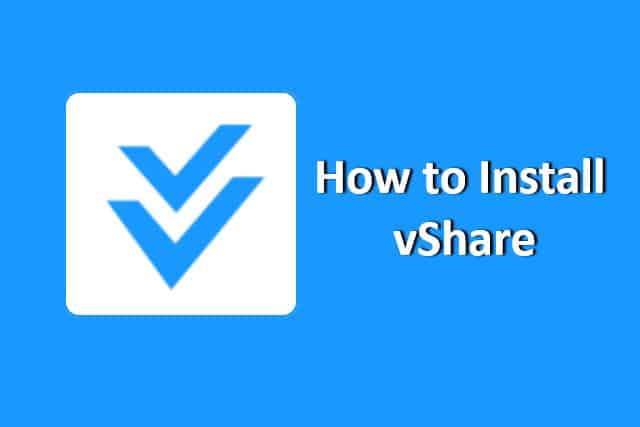
Overview
vShare is a third-party app store that allows users to download and install unofficial apps, modified versions of popular apps, and other digital content onto their iOS or Android devices. vShare provides a platform for users to access a wide range of apps and vShare games, including those that may not be available on official app stores like the iOS App Store or Google Play Store. Finding out where to download vShare and how to set it up can be easy and fun.
vShare for iOS Installation
Here’s a general guide on how to install vShare on iOS:
- Launch the Safari browser on your iOS device.
- Go to the official vShare website. You can search for “vShare” on a search engine to find the official site, or go here.
- Look for the download button or a link to the “Download” page on the website. It may be labeled as “vShare for iOS” or something similar.
- Once you find the download option, tap on it to initiate the download.
- You may receive a prompt asking for confirmation to install the vShare app. Tap “Install” to proceed.
- After the installation, you may need to trust the developer certificate to run the app. To do this, go to your device’s “Settings” and navigate to “General” > “Profiles & Device Management” (or “Device Management”). Find the profile associated with vShare and tap “Trust” to enable it.
- Return to your home screen and locate the vShare app icon. Tap on it to launch the application.

vShare for Android Installation
Here are the general steps to install it:
- First, download the vShare APK file from a reliable source such as TutuApp. You can use a web browser on your Android device and search for “vShare APK” to find a trusted source to download the file.
- Before installing the APK file, ensure your device allows app installation from “Unknown Sources.” To do this, go to “Settings” on your Android device and navigate to “Security” or “Privacy” (the exact name may vary depending on your device). Look for the “Unknown Sources” option and toggle it to enable app installations from sources other than the Google Play Store.
- Open your device’s file manager or a dedicated “Downloads” folder to locate the downloaded vShare APK file. The file manager app is typically found in the app drawer or may be accessible through the Settings menu.
- Tap on the vShare APK file to begin the installation process. A prompt may appear asking for your confirmation to install the app. Read the permissions and details on the screen, then tap “Install” to proceed.
- Wait for the installation process to complete. Once it finishes, you’ll see a notification indicating that the vShare app has been installed on your Android device.
- To access vShare, go to your app drawer and locate the vShare app icon. Tap on it to launch the application.
vShare for Windows Installation
To begin the vShare, you’ll need to download an Android emulator. This program simulates the Android operating system on your computer allowing you to access and install apps, such as vShare Market Lite Android and vShare Android Minecraft as if they were on an actual Android device. Once you’ve downloaded the emulator, check for compatibility with your current Android version. From there, follow the installation process for vShare by clicking on its download link from within the emulator.
- Visit the vShare website.
- Download the vShare download application for Windows.
- Run the downloaded file to install the vShare app downloader.
- Tap ‘Install’ and accept all permissions when prompted, then wait for the installation process to complete successfully!
Once you’ve completed all the above steps, you can enjoy a world of exciting games through your vShare account on Windows!
Best vShare Alternatives
Here are some popular alternatives to vShare:
Frequently Asked Questions
Is vShare Safe To Use?
The safety of using vShare or any third-party app store depends on several factors. While some users have reported positive experiences with vShare, there are also potential risks associated with using such platforms. These risks include downloading and installing malicious or pirated apps since not all the apps might be safe, which can compromise the security of your device and personal information.
Does vShare Require a Subscription?
vShare doesn’t require a subscription and is free to use without any fees. It’s a free app market that allows you to download modified apps and games onto your device, providing access to content that may not be available in other app stores. You can access the free versions of paid apps on vShare.
Is vShare Legal?
The answer is complicated – while downloading the platform itself is generally safe, some of the content available may be deemed illegal in certain countries or regions. Therefore, you must research your laws before downloading any apps from vShare.
Why Is My vShare Not Installing Apps
One possibility is that the app you are trying to install may be incompatible with your device’s operating system or hardware. Additionally, there may be an issue with your internet connection or the vShare app itself, which could be preventing successful app installations.
Conclusion
vShare is an excellent alternative to the Apple App Store and Google Play. It offers a great selection of apps, games, and media, and its user-friendly interface makes it easy to navigate. Additionally, its free version is a great way to download apps and games without spending any money. With its wide content selection, vShare is an excellent option for anyone looking to find new apps and games.
